Log files
| Log type... | Used for... |
|---|---|
| Application Logs | For identifying disruptions to the service. These are helpful if the service has installed, and the service is not behaving as expected |
| MSI Installation logs | For identifying issues with installation and updates. If the service is already installed, these logs don’t add value to any troubleshooting |
| Event viewer | For identifying other applications or events occurring on the server that may have interfered with or disrupted Halo Link, thus preventing the service from properly starting, or stopping. Paired with Event viewer application Logs |
| Terminal Logs | For identifying things that are preventing the service from running and writing logs about its fault. This is often a last resort if the applications logs aren’t present, and the event viewer logs don’t provide adequate insight. |
Application logs
Halo Link is installed like any general Windows application and has an installation directory under C:\Program Files (x86)\Halo Connect\Halo Link\. The log files can be found under the folder logs.
An example log file:
[INF] Starting Halo Link Service
[INF] Version: 1.2211.184.0
[DBG] LocalConfig.DbHostname .\BPSINSTANCE
[DBG] LocalConfig.ApiTarget Local
[DBG] LocalConfig.SiteEndpoint http://127.0.0.1:7071/api
[DBG] LocalConfig.OnboardingEndpoint http://127.0.0.1:7071/api
[DBG] LocalEnvironment.CurrentDirectory C:\Program Files (x86)\Halo Connect\Halo Link.
[INF] Service starting...
[INF] Opening new session.
[INF] Service Started!
[INF] Session 27bf71c0-52fa-47ec-b561-dedec93d8757 opened.
[INF] Best Practice Site Id: 012345
[INF] Halo Connect Site Name: Halo Connect Clinic.
[INF] Halo GUID: 0000aaaa-a0aa-0aaa-00a0-0a0aa000a000.
[DBG] RemoteConfig.PollInterval 30000
[DBG] RemoteConfig.QueryResultPageSizeBytes 1024000.
[DBG] WebPubSub.BaseUrl wss://wps-haloapi-prod.webpubsub.azure.com/client/hubs/HaloConnect.
[DBG] WebPubSub.GroupId 7da619f9-d9ee-4cdc-85f4-4f1cd360b788.
[DBG] WebSocket connected.
Key information includes:
- The Halo Link version
- Various config values
- The Best Practice ID for the practice
- The Halo GUID used by integrations to query the practice
Note
If the Best Practice instance is using a developer license with Best Practice Site ID “0” then Halo Link will generate a fake Best Practice Site ID for the practice. This is required for the GET /sites endpoint to be able to correctly retrieve the Halo GUID from the Best Practice ID.
MSI Installation logs
The Halo Link installation MSI creates a small log file of the tasks it performed during installation. This would include copying files, checking registry key and values, and starting services.
Depending on how the Halo Link installation msi is executed, the log files are written to different folder paths.
- If the installation was started manually by a logged in user, the log file will be created in the
%USERPROFILE%\AppData\Local\Temp\folder. - If the installation was triggered by our automatic updater there will be no logged on user at the time the installation occurs. In this case the log file will be created in the
%SystemRoot%\TEMPfolder.
In both cases, the MSI Log files with have names the match MSI*.LOG.
Windows Event Viewer logs
Event viewer > Windows Logs > Application > Filter Current Log
Filters
Logged: "Last 24 Hours" or "Last 7 Days" depending on investigation window
Event source: Halo Link Service

Event viewer > Windows Logs > System > Filter Current Log
Filters
Logged: "Last 24 Hours" or "Last 7 Days" depending on investigation window
Event source: Service Control Manager
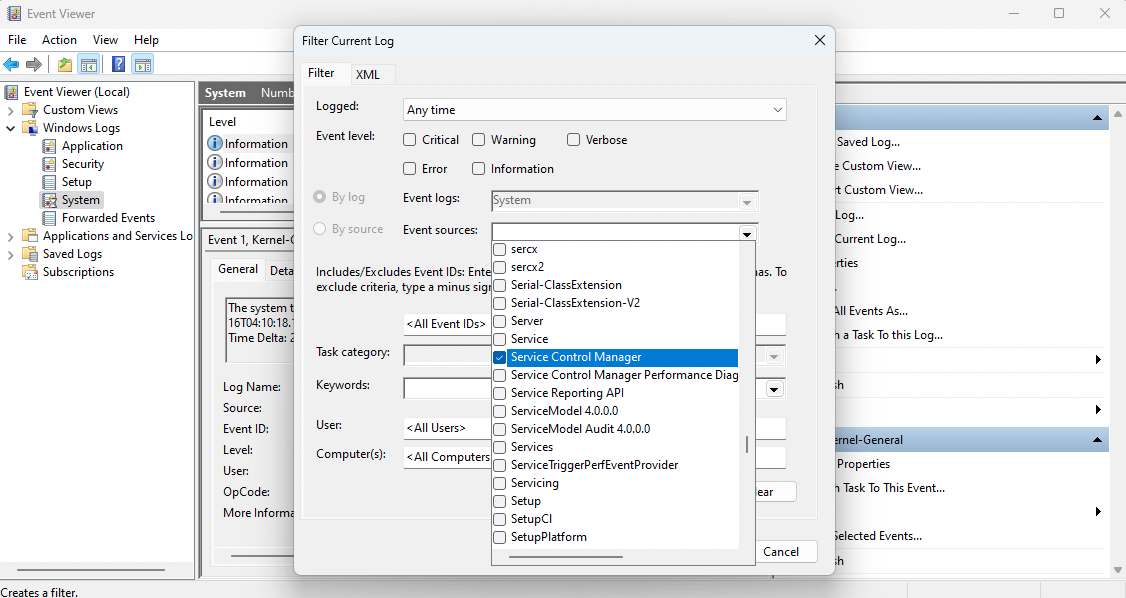
Terminal Logs
Open terminal and run the following:
PS C:\Users\localadmin> cd 'C:\Program Files (x86)\Halo Connect\Halo Link\'
PS C:\Program Files (x86)\Halo Connect\Halo Link> .\HaloLinkService.exe
Registry editor entries
Halo Link's registry editor entries can be found at Computer\HKEY_LOCAL_MACHINE\SOFTWARE\WOW6432Node\Halo Connect\Halo Link.